How to publish student theses in DiVA
In this Quick Reference we go over the mandatory fields to fill in the form. If you have questions or need help, contact the DiVA-administrator at your department.
Do this:
1. Log in with your University account http://su.diva-portal.org/login
2. Student thesis is a default value. Click on Continue.
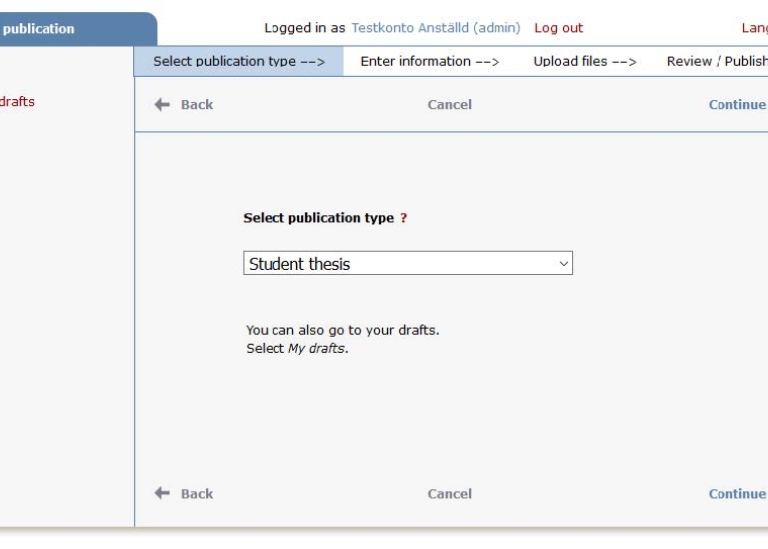
3. Authors:
Enter all authors. Don’t fill in research group.
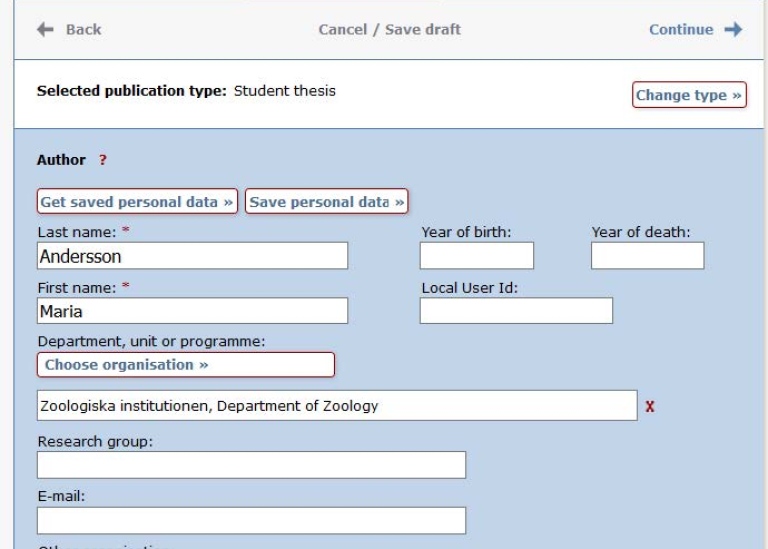
4. Choose organisation:
Click on Choose organisation and search or browse for the department or section where the work has been executed.
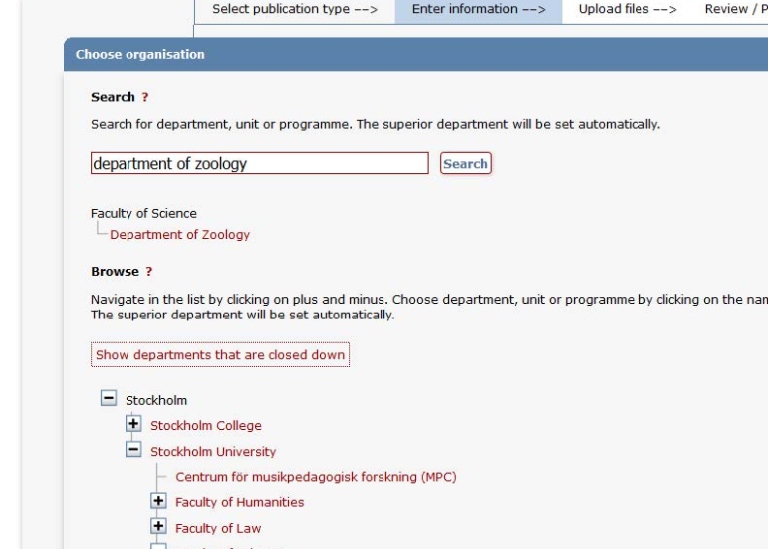
It’s important to name the correct department or section! Contact your department/section if you are unsure of what you shall choose.
5. Title:
Enter title and language for the title. Alternative title: If you have named the title in another language in the paper, fill it in here.
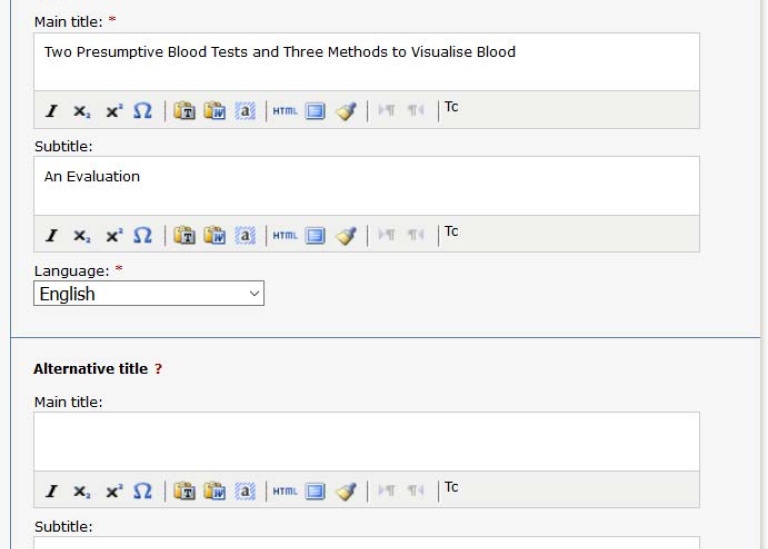
6. Degree:
Enter Level and University credits for the thesis. Enter Educational program if this is in the list. Otherwise skip this field. Other information: Enter year for the completed thesis and the last numbered page in the thesis.
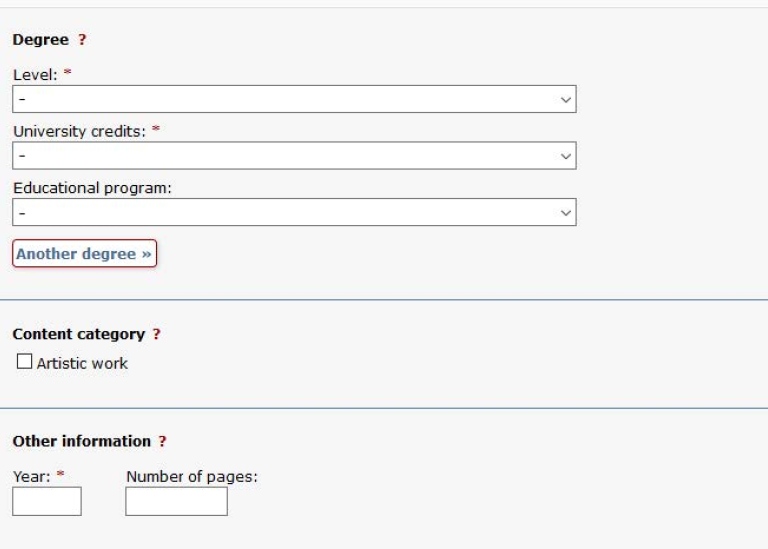
7. National subject category:
Choose national subject category and search or browse in the tree structure. Contact your department if you are unsure which subject category you should choose. If you have chosen wrong category you can remove it by a click on the x.
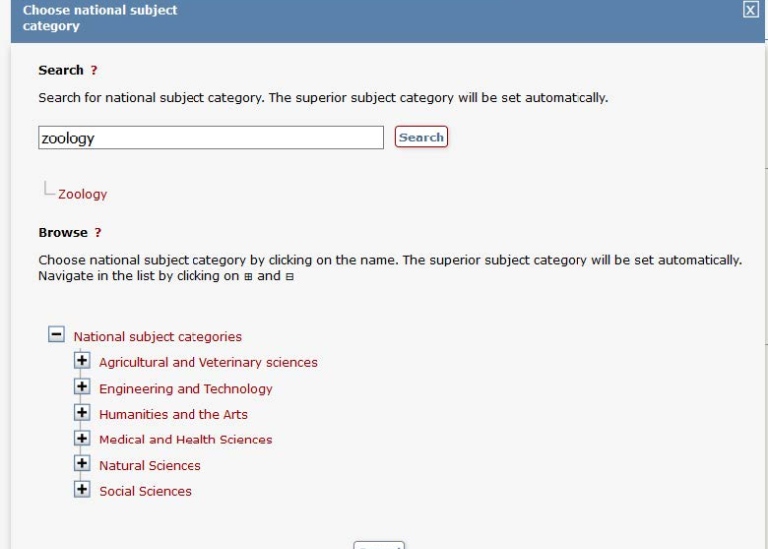
8. Upload file:
Upload the Student thesis/Master’s degree in pdf-format (A4). Let the alternative Make freely available now stand if nothing special is the case for your thesis. Make freely available now also means that the file is archived in DiVA.
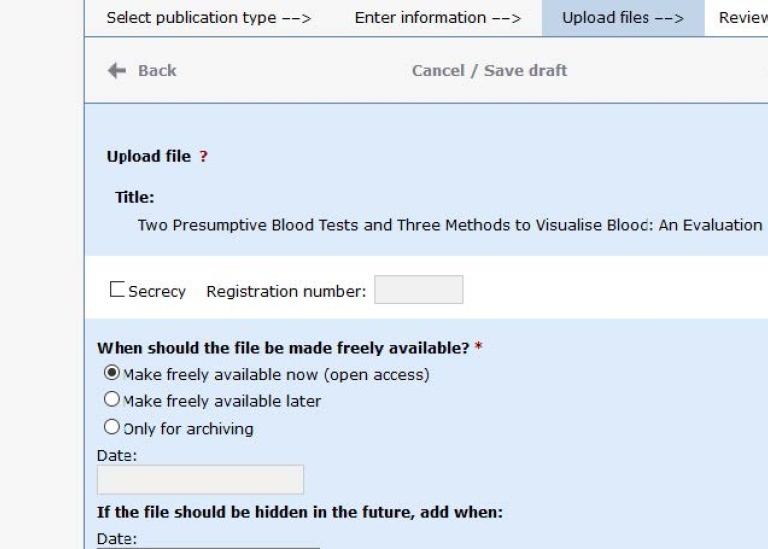
9. When you have uploaded the file – review and tick for I accept the publishing conditions.
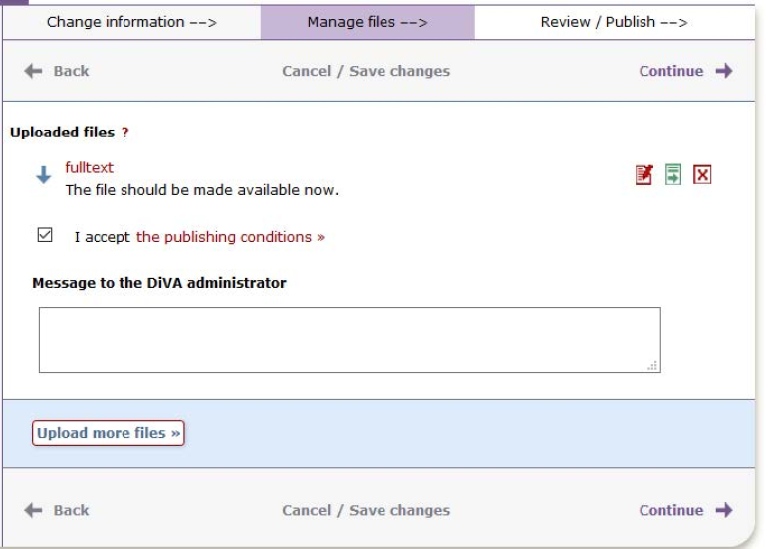
10. Review/Publish:
The information recorded is shown in order to control the accuracy of data. If you want to change something, use the link Edit information or click Back to return to the form and perform the changes.
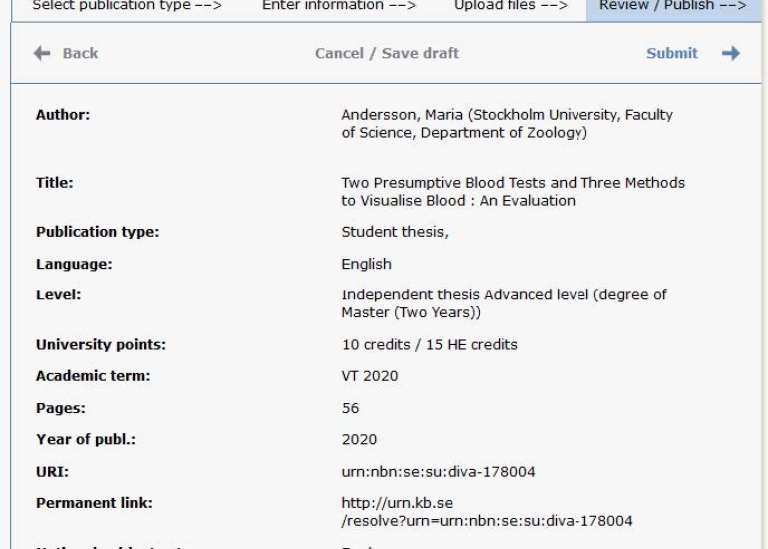
11. Control file:
Click on fulltext to control that it’s possible to open your uploaded pdf-file.
12. Publish:
If the information is correct and the file is functioning, click on Publish.
When you have published your thesis
When you have published your thesis the information is controlled by an administrator at your department before it is published. Hence, you cannot see your publication in DiVA immediately after your registration. When the administrator have published the record, it becomes both visible and searchable.
If you in retrospect discover something wrong, for example that you have uploaded an inadequate file or entered wrong department contact the DiVA-administrator at your department.
Contact
Last updated: June 13, 2023
Source: Department of Political Science

