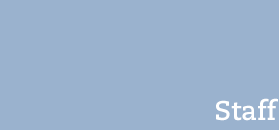Start |Login | Images | Text | Links | Files | Editing interface | FAQ
Links
Any added links will be displayed at the top of the right column with the heading "Links". If there are no links, the heading will not be displayed.
Adding links
In the right column
1. Click on the "Edit" button, followed by the "Links" tab.

2. Click on "One more", enter the link text in the "Name" field, and paste the full URL into the "External page" field. If the link leads to a page outside the su.se domain, you should also check the "Open in external window" box.

3. Add additional links in the same way.
4. Save the list of links by clicking on "Save & Edit", "Save & View", or "Save & Close".
5. You can check how the links will look on the live site by clicking on "Preview": first click on "Save & Edit", then on "Preview". The live site will then be displayed in a new tab (you have to allow pop-up windows in your web browser).
In a presentation text
Please refer to the Text section for instructions.
Handling links
Click on the "Edit" button, followed by the "Links" tab.
When you are done editing, click on one of the Save buttons.

Editing a link
You can edit an existing link if you want to change its name, description, or address.
1. Changing the order of the links
In the list of links, place the cursor on the dotted lines or in the grey object field of a link, then click and drag the items into the desired order.
2. Removing a link
Click on the “Remove” button in the field of the link object you want to remove.
Start |Login | Images | Text | Links | Files | Editing interface | FAQ